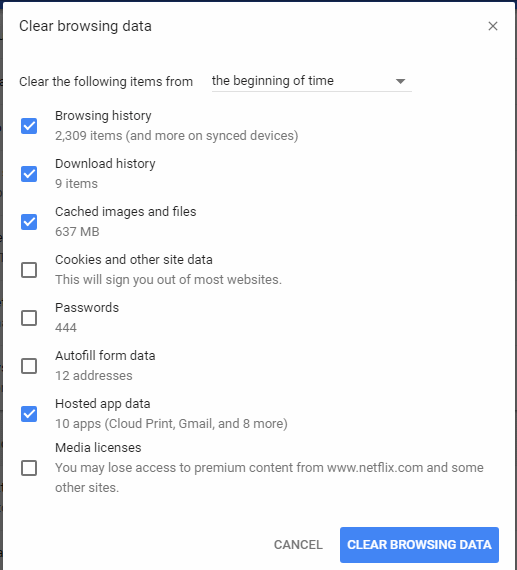Google Chrome
This page provides instructions for clearing your browser cache in Google Chrome.
Step 1 - Navigate to the Delete Browsing Data page
Open your Chrome browser
- Choose the Chrome menu button with the three dots on the far right end of the toolbar.
- Choose Delete Browsing Data
Step 2 - Clear cached files (if Step 1 doesn't work)
To completely clear your browsing data, use the instructions below. You do not need to clear your download history and app data if you don't want to, it is enough to clear "Cached Images and Files."
- Select the period of time you wish to delete cached information using the “Clear the following items from” drop down menu. From there, you can choose “Cached images and files“.
- Select the “Clear browsing data” button, and Chrome will clear your cache.